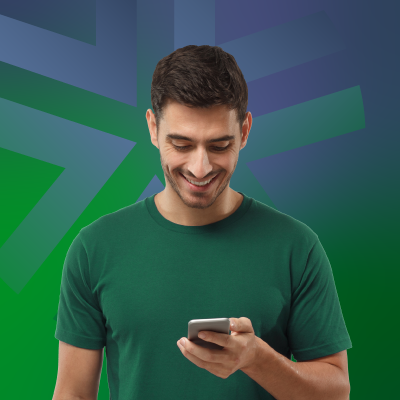Send Request Money
Online banking
- Sign in to ACU's online banking
- Select Transfers & payments,
- Under Interac e-Transfer select Request money.
- Select the Contact you’re requesting money from
- Enter the amount
- Enter an Invoice Number, Payment due date, and Message (optional)
- Choose which account the funds should be deposited into
- Check the box to show you have the Contact’s consent to receive the request
- Select Continue, then confirm then details
- Select Continue to send the Request Money
Mobile app
- Sign in to ACU’s iOS or Android app
- Select the Move money menu
- At the top tap Interac e-Transfer and then Request
- Select the Contact you’re requesting money from
- Enter the amount
- Enter an Invoice Number, Payment due date, and Message (optional)
- Choose which account the funds should be deposited into
- Check the box to show you have the Contact’s consent to receive the request
- Select Continue, then confirm then details
- Select Continue to send the Request Money
The $1.00 fee for Request Money will be debited from your account once the request is fulfilled and deposited into your account.
Edit Request Money
Online banking
- Sign in to ACU's online banking
- Select Transfers & payments,
- Under Interac e-Transfer select History, then Pending transactions, and Edit1.
Mobile app
- Sign in to ACU’s iOS or Android app
- Select the Move money menu
- At the top tap Interac e-Transfer and then Request
1 You cannot change the recipient of your Request Money after you’ve sent it, but you can change the amount requested, your message, and the account to deposit the funds into.
No details can be changed once the transaction is complete.
Cancel Request Money
Online banking
- Sign into ACU's online banking
- Select Transfers & payments,
- Under Interac e-Transfer select History, Pending transactions, Cancel2.
Mobile app
- Sign in to ACU’s digital banking
- Select the Move money menu
- At the top tap Interac e-Transfer and then Request
2 Once you’ve sent a Request Money, the recipient can accept and fulfill it at any time.
Cancelling a Request Money will not work if the recipient has already fulfilled it.
Decline/Accept/Fulfill a Request money
When someone sends you an Interac Request Money, you will receive a notification by email or text. You may decline or accept this request right in the notification.
When you Accept Request, you’ll link to a secure Interac website where you’ll be asked to select your financial institution. “Credit Unions” will be an option. Select the Province or Territory, Manitoba, select the Credit Union, Assiniboine Credit Union, Accept Request
- Sign in to ACU’s digital banking
- Select which account you would like the funds to be debited from
- Review the Request details to ensure you know the sender and consent to e-Transfer them the amount they are requesting
- Including a message is optional
- Check the box that reads “I know this Sender and I wish to pay the requested amount” if you agree
- Select Continue
- Confirm Request details
- Select Continue
- This request requires an additional security step. Select how you want to receive your authentication code
- Enter the confirmation code you received and select Continue