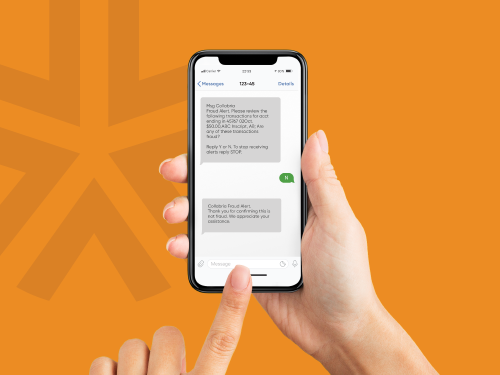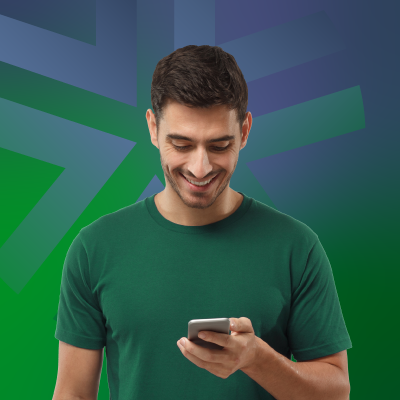As an enhanced security measure, our digital banking suite has one-time passcodes (OTP) enabled on various transaction requests and events. OTPs are automatically generated and sent to the email or mobile number on file, and ask for the passcode before the processing the transaction.
Here are the basic facts you need to know:
- You decide whether to receive the OTPs by email or text.
- OTPs expire 10 minutes after they're sent, after which you need to request a new one.
- Entering an OTP incorrectly 5 times will lock you out of the app and you’ll need to contact us during regular business hours us to unlock your account.
Transactions and events that will trigger OTPs
- Onboarding
- Adding an e-transfer recipient
- Managing an e-transfer profile
- Setting up Autodeposits
- Adding a payee
- Intermember transfers
- Fulfilling a Request for Money
- Updating your contact information
- Changing your password
- Resetting your password
- Adding delegates (small business online banking)
- Delegate login (small business online banking)