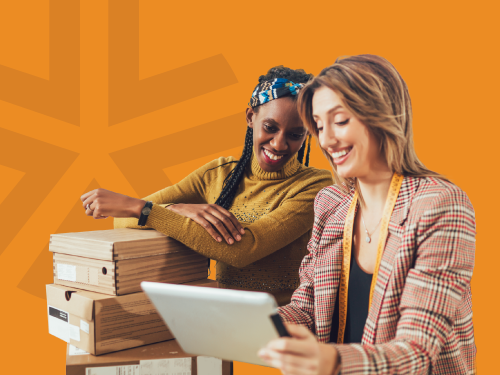Go paperless with eStatements
Choosing eStatements is a simple way to reduce paper waste and take care of your financial information—all while staying connected to your accounts anytime, anywhere. Your statements are securely stored in digital banking and protected with the same high standards you expect from ACU. It’s one more way we’re helping you bank with your values.