Important notice
We will be updating the mobile app today, Tuesday, June 8.
This update will require you to reactivate your biometric registration (your fingerprint) in the ACU mobile app. All other digital banking services will be available, and we don’t anticipate a service interruption while we perform the update.
The first time you attempt to sign in with biometric authentication after the update on June 8, you will receive a notification that your identification details don’t match our records. This means you will have to reactivate your biometric registration.
Here’s how:
- Sign in to the mobile app with your confidential username and secure password.
- From the menu, select Settings, then Biometric authentication.
- On the biometric authentication page, Fingerprint will show as Activated. Select > (the arrow to the right).
- A new fingerprint screen will open. Click on Deactivate fingerprint. The message Fingerprint successfully deactivated will display.
- On the same menu as step 2, Fingerprint will now show as Not activated. Select > (the arrow to the right).
- On the fingerprint screen, click on Activate fingerprint, then review and Accept terms and conditions. You will return to the biometrics authentication page, which will say Fingerprint successfully activated.
- Sign out and sign in using biometrics to confirm the reactivation was successful.
We apologize for any inconvenience. We sincerely thank you for choosing ACU and for your continued loyalty.
Winnipeg, MB - Tuesday | June 8, 08:00 AM
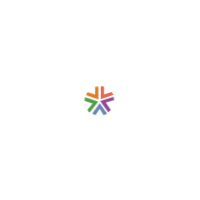
 Search
Search







